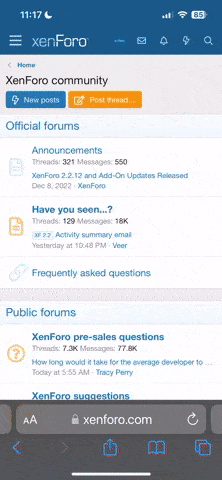- Nov 26, 2010
- 2,682
- 95

"No doubt that Google is the best search engine"
Everyone all around the globe uses Google as their primary search engine. with millions of ever growing websites, it's almost impossible to search the exact content we want. we normally type the content we want (which is "keywords"). but the question is, "do we use the full potential of Google?"
In this guide i will be using the default GOOGLE colors as visual comparisons
Here are the TIP's on how to use Google:
1) [B]Double Quotes " "[/B]
The first and foremost the easiest trick, is using quotations. using quotations in between your search query will show results of the exact phrase you've given.
Advantages
- Using quotations will show you the exact content regardless of position/s of your keywords. for example in your contents: [A , B , C , D] search results will end up with all the keywords of [AB / AC / AD / BC / BD / CD] etc.. with quotations search result will end up with ABCD only
- It narrows down search results. try searching with two keywords like anime downloads without quotes. then try searching it with quotes. you'll see the difference in number of search results given. in which will help you find the content you want faster.
- it helps individual keywords / elements into 1 search query.
Disadvantages
- Positioning you keywords / elements. there is a distinct difference between "AB" and "BA"
- General terms will give you misleading results.
- Misleading keywords / elements will be included.
2) [B]Search Options[/B]
Using these Operators helps include , exclude and give logical relationships within the keywords. you can:
add + to include in the search results
add - to exclude in the search results
add ~ to includes your keyterm as well as synonymous terms in the search results
add ... to search for ranges
add * to act as a wild card which matches any words between other specific words
add AND to include the keyword in the search results
add OR to either give the keywords in the search results
add NOT to neither give the keywords in the search results
AND & + gives the same results. you can either choose the two.
NOT & - gives the same results. you can also either choose the two.
~ is a little bit tricky. it only accepts 1 word. eg. ~anime downloads. it does not include synonymous terms of downloads
3) [B]Search Definitions[/B]
- [B]define:[/B]
You can find a definition of a word through various websites by adding define:. it accepts spaces in between keywords.
eg. define: anime or "define: tokyo dome"
Things to consider:- always use lower case
- it is recommended to use single keywords
- Adding Search Definitions and Search Options does not work
- [B]site:[/B]
You can specifically search the whole domain or sub-domain (website) by adding site:. it is commonly seen in sites with build-in search powered by google. when using this search definition.
eg. site:anime-sharing.com
Things to consider:- you do not need to add "http://" but you may need the "www."
- keyterms after "site:"
- operators work with this
- do not forget to add the site's domain name (.com | .org | .net etc...)
- site:com | site:org etc... will search the whole web domains with .com, .org etc...
- [B]filetype:[/B]
Personally my favorite, by adding filetype:. it shows the specific file type extensions at your search results.
eg. filetype:torrent
- [B]inurl:[/B]
By adding inurl: It searches URL's of the given keyword rather than its contents. there must be no spaces in between. or you can add "_" or "." in between keywords to search for domain names.
eg. inurl:anime
- [B]link:[/B]
By adding link: It searches all the related links of the specified website.
eg. link:google.com
Things to consider:- it must be a related URL
- .com / .org etc... domain name is required
- Adding Search Options and Search Definitions does not work
- [B]related:[/B]
By adding related: it shows similar or related sites. there must be no spaces in between ":"
eg. related:google.com
Things to consider:- it must be a related URL
- .com / .org etc... domain name is required
- Adding Search Options and Search Definitions does not work
- [B]info:[/B]
By adding info: it shows the background information/s of the specified website
Things to consider:- only a specific website
- .com / .org etc... domain name is required
- Adding Search Options and Search Definitions does not work
search results will include ALL SEARCH DEFINITIONS and SEARCH OPTIONS
4) [B]Google Cache[/B]
Google takes a snapshot of the web page examined as it was previewsly seen online.
Not all cache'd websites has contents, some really old one's will be unavailable as it is deleted too long
feel free to ask questions / additions as they will be entertained, it will also help improve this thread
Last edited: