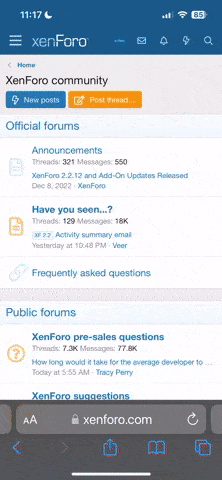the only program you'll need is photoshop cs4 or superior (torrent is your friend) and the nvidia DDS plugin for photoshop (free).
to make the skin into overlay, get one of mine as example, you'll see that into the folder of each skin theres a txt file where you'll set the name of the skin and if it's overlay or direct. now, talking about the skin itself, for overlay when you finish your work, you have to save it as DXT 5 / interpolated alpha, and on the second screen after clicking ok, mark the option "generate mip maps".
about how to make tats i've made a tutorial in the mod discussion thread:
My friend Gil asked for some directions about overlay tattoos for SkinTexMod and he found my advice useful, so i thought about sharing with yu guys, since it can help someone else, there we go:
GIL★ギル said:
Yo Saeki! Great work on the tattoo ports man :) I reallly dig that you made all your tattoos overlay, I think with time it will become the prefered method by everyone. Direct kind of limits the characters it can be applied to. Your solution made the most sense to me. Smart choice! They look fkn glorious and blend perfectly with the characters.
Seeing your work made me consider porting some of my PC tats, but I'm having trouble finding bases with the same neutral color as yours... can't seem to locate them in the original files. Could you please point me to them? Or maybe share your base, if it's a homebrew and it's not too much to ask? If you have a male base, I would really appreciate it too. Thanks in advance and sorry for the hassle!
i actually used the direct skin from alexae's as base, try it, they work nice. that's the exactly thought i had, the other method limits the characters way too much.
what i did to make them all overlay was quite easy, remove the base (temporary) apply a white base instead, merge it, you'll have a white base merging with your tattoo designs. then here comes the trick: go to image adjustments and invert the color, now you'll have an alpha channel! select the entire image and cut it from your work, then paste it under the alpha layer and you'll isolate the base color to strictly only the area of the tattoos, that will make the perfect blending i did with my tattoos.
don't forget to undo the merging and the white base after you cut the final result from the image, or you'll have a white base inside your tattoos and it will not work, then save it as DDS DXT5 / generate mipmaps or TGA 32bit uncompressed.
just one more hint about alpha channels: the black color is actually what's going to be hidden, and the white is what going to show up, grayish tones will show fading, so be aware of imperfection in the black areas, or if a part of the tattoo isn't showing right because it's fading too much, you can adjust the balance of brightness of your alpha using brightness/contrast controls on photoshop, that will make grayish parts closer to white :p