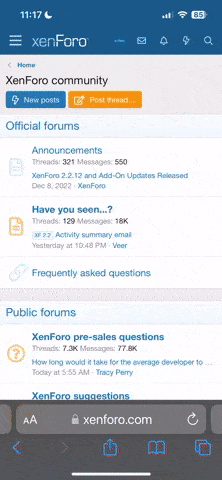- Sep 16, 2016
- 69
- 35
4K skin diffuse initial pack (for HS Party)
0. Support skin diffuse map in 4096x4096 resolution;
1. Add 4K skins for SBX2 uncensor;
2. Seamlessly support makeups and tattoos in both 1024x1024 and 4096x4096 resolution;
3. Enable 64bpp frame buffer in ADVscene, Hscene and Studio Neo;
4. Improve FXAA, Sunshaft, DoF, SSAO and color correction curve quality;
5. Fully customizable color correction curve;
6. Enable GPU skinning;
7. Offer more shadow, SSAO, SSR and bloom tweak options;
8. Resizable window mode.
Screenshot Previews
(All-in-One) 4K skin diffuse initial pack
1. Install 0616DLC/0630DLC;
2. Install SBX2.5;
3. Install [All-in-One] 4K skin diffuse initial pack 20170619;
(optional)4. Install wide slider;
(optional)5. Install UI translation loader;
(optional)6. Install IPA.
Copy everything in the unistall fold into game folder and run uninstall.bat.
Config.xml and StudioNeoConfig.xml will be created in UserData\GraphicSetting when you first time run and quit the game, you can easily select presets you like by editing these two files. If you want to create your presets.
How to create your curve tutorial
https://mega.nz/#F!WEtgUI6Z!apJrnpsShSPLj2KHDJi5YA
Prepare your directory in this structure, and try to avoid using filenames might be overwritten by a future update.
UserData
├─curve
│ Mycustomcurve001.dds (optional)
│
└─GraphicSetting
│ Config.xml
│ StudioNeoConfig.xml
│
├─Shadow
│ Myshadowpreset001.xml (optional)
│
├─SSAO
│ MySSAOpreset001.xml (optional)
│
├─SSR
│ MySSRpreset001.xml (optional)
│
└─Style
MyStylepreset001.xml (optional)
Now the program will guess whether your texture is 4K according to the texture size and coordinates, 1K textures will be upscaled to 4K in the process. But there're rare situations where 4K textures being misjudged as 1K and become extremely big, in this case ADD MINUS SIGNS in the coordinates.
Stampar Belgar17 - creators of SBX uncensor
cyberbeing - who made the Quality and Performance Tweaks for HoneySelect in the first place
Alexae vrl0ver いつプロ - your utility plugins help a lot
enimaroah - the guy holding the whole modding community together, always improves and adds new functions to SB3UGS for every modder's need
NonCommercial-ShareAlike
- Features
0. Support skin diffuse map in 4096x4096 resolution;
1. Add 4K skins for SBX2 uncensor;
2. Seamlessly support makeups and tattoos in both 1024x1024 and 4096x4096 resolution;
3. Enable 64bpp frame buffer in ADVscene, Hscene and Studio Neo;
4. Improve FXAA, Sunshaft, DoF, SSAO and color correction curve quality;
5. Fully customizable color correction curve;
6. Enable GPU skinning;
7. Offer more shadow, SSAO, SSR and bloom tweak options;
8. Resizable window mode.
Screenshot Previews
- Download
(All-in-One) 4K skin diffuse initial pack
- Install
1. Install 0616DLC/0630DLC;
2. Install SBX2.5;
3. Install [All-in-One] 4K skin diffuse initial pack 20170619;
(optional)4. Install wide slider;
(optional)5. Install UI translation loader;
(optional)6. Install IPA.
- Uninstall
Copy everything in the unistall fold into game folder and run uninstall.bat.
- Graphic tweak
Config.xml and StudioNeoConfig.xml will be created in UserData\GraphicSetting when you first time run and quit the game, you can easily select presets you like by editing these two files. If you want to create your presets.
SSAO
SSAOSamples is the only quality vs performance option, all possible values are "SAMPLES_ULTRA", "SAMPLES_HIGH", "SAMPLES_MEDIUM", "SAMPLES_LOW", "SAMPLES_VERY_LOW". If you don't like the presets I made, then take a look at http://www.thomashourdel.com/ssaopro/doc/usage.html
Blur type is set to High Quality Bilateral, you can't change this one, and remember SSAOBlurBilateralThreshold, SSAODistance, SSAOLumContribution, SSAORadius, SSAOIntensity, SSAOBias are multiplier to the original settings, so change them to 1 means original game setting.
SSR
If you don't want to go into detail, then use my presets by setting the SSRpresets and skip the rest of the part.
1 = high performance, 2 = default, 3 = high quality, 0 = use the detail setting
All the information can be found here
https://github.com/Brackeys/Efaround...eReflection.cs
SSRreflectionMultiplier - Nonphysical multiplier for the SSR reflections. 1.0 is physically based. Range(0f, 2f)
SSRmaxDistance - Maximum reflection distance in world units. Range(0.5f, 1000f)
SSRfadeDistance - How far away from the maxDistance to begin fading SSR. Range(0f, 1000f)
SSRscreenEdgeFading - Higher = fade out SSRR near the edge of the screen so that reflections don't pop under camera motion. Range(0f, 1f)
SSRenableHDR - Enable for better reflections of very bright objects at a performance cost
SSRadditiveReflection - Add reflections on top of existing ones. Not physically correct.
SSRtemporalFilterStrength - Increase to decrease flicker in scenes; decrease to prevent ghosting (especially in dynamic scenes). 0 gives maximum performance. Range(0f, 0.99f)
SSRuseTemporalConfidence - Enable to limit ghosting from applying the temporal filter.
SSRtraceBehindObjects - Enable to allow rays to pass behind objects. This can lead to more screen-space reflections, but the reflections are more likely to be wrong.
SSRhighQualitySharpReflections - Enable to increase quality of the sharpest reflections (through filtering), at a performance cost.
SSRtraceEverywhere - Improves quality in scenes with varying smoothness, at a potential performance cost.
SSRtreatBackfaceHitAsMiss - Enable to force more surfaces to use reflection probes if you see streaks on the sides of objects or bad reflections of their backs.
SSRallowBackwardsRays - Enable for a performance gain in scenes where most glossy objects are horizontal, like floors, water, and tables. Leave on for scenes with glossy vertical objects.
SSRimproveCorners - Improve visual fidelity of reflections on rough surfaces near corners in the scene, at the cost of a small amount of performance.
SSRresolution - 0 = full resolution, 1 = HalfTraceFullResolve, 2 = half resolution. Half resolution SSRR is much faster, but less accurate. Quality can be reclaimed for some performance by doing the resolve at full resolution.
SSRbilateralUpsample - Drastically improves reflection reconstruction quality at the expense of some performance.
SSRreduceBanding - Improve visual fidelity of mirror reflections at the cost of a small amount of performance.
SSRhighlightSuppression - Enable to limit the effect a few bright pixels can have on rougher surfaces.
SSRdebugMode
0 = None, 1 = IncomingRadiance, 2 = SSRResult, 3 = FinalGlossyTerm, 4 = SSRMask, 5 = Roughness, 6 = BaseColor, 7 = SpecColor, 8 = Reflectivity, 9 = ReflectionProbeOnly, 10 = ReflectionProbeMinusSSR, 11 = SSRMinusReflectionProbe, 12 = NoGlossy, 13 = NegativeNoGlossy, 14 = MipLevel.
Bloom
BloomThreshold - Regions of the image brighter than this threshold receive blooming. Increase this value can make this effect only happen on hightlight areas.
Bloomintensity and BloomBlurSpread are multiplier to the original variables, you can make the effect stronger by setting these values > 1, and weaker < 1.
https://docs.unity3d.com/Manual/scri...AndFlares.html
Shadows
If you select "クオリティ" in initSetting.exe or "Quality" in HSLauncher.exe, shadow resolution is set to very high, and shadow projection close fit. It's possible to improve shadow quality by reducing the shadow distance and adjusting the cascade splits, But take a look at manual before changing these settings.
https://docs.unity3d.com/Manual/DirLightShadows.html
MSAA
This value can be set to either 0,2,4 or 8. But defferred shading rendering path, which does not support MSAA(this is limit of unity engine not defferred shading), is used in most part of the game, so you may not find anything changed when playing with it. If you want to use reshade shaders that require depth information, then set it to 0. Background image won't show up in character maker when MSAA is disabled, and reshade can not alway get depth buffer. So it's an option for reshade enthusiast.
ColorCorrectionCurve
Curve = -1 disable the curve
Curve = 0 use game default settings
Curve = 1 use custom curve in UserData\curve, specified in CurveName.
CurveSaturation < 1 desaturate, > 1 saturate
How to create your curve
Tools you need:
1.Adobe Photoshop
2.NVidia DDS Plugin
First, set <StylePreset>Debug</StylePreset>, enter the game and take some screenshots. Then open your screenshot image in Photoshop add adjustment layers on the image, supported adjustment here is limited to brightness, contrast, gamma, exposure, level, curve. Group all the adjustment layers, duplicate into SampleCurve.psd and move into the "Put your adjustment layers here" group, then save the PSD as 32.32.32.32f ABGR 128bpp(this is important, don't support other format or size for now).
DirectionalBackLightIntensity
A light source used to create rim light effect on characters (vanilla game default value:1.5), if light reflection is too strong on skins, you may want to reduce this value.
CameraFOV
camera field of view (vanilla game default value: 23), lower value for less distortion, higher value for immersive.
SSAOSamples is the only quality vs performance option, all possible values are "SAMPLES_ULTRA", "SAMPLES_HIGH", "SAMPLES_MEDIUM", "SAMPLES_LOW", "SAMPLES_VERY_LOW". If you don't like the presets I made, then take a look at http://www.thomashourdel.com/ssaopro/doc/usage.html
Blur type is set to High Quality Bilateral, you can't change this one, and remember SSAOBlurBilateralThreshold, SSAODistance, SSAOLumContribution, SSAORadius, SSAOIntensity, SSAOBias are multiplier to the original settings, so change them to 1 means original game setting.
SSR
If you don't want to go into detail, then use my presets by setting the SSRpresets and skip the rest of the part.
1 = high performance, 2 = default, 3 = high quality, 0 = use the detail setting
All the information can be found here
https://github.com/Brackeys/Efaround...eReflection.cs
SSRreflectionMultiplier - Nonphysical multiplier for the SSR reflections. 1.0 is physically based. Range(0f, 2f)
SSRmaxDistance - Maximum reflection distance in world units. Range(0.5f, 1000f)
SSRfadeDistance - How far away from the maxDistance to begin fading SSR. Range(0f, 1000f)
SSRscreenEdgeFading - Higher = fade out SSRR near the edge of the screen so that reflections don't pop under camera motion. Range(0f, 1f)
SSRenableHDR - Enable for better reflections of very bright objects at a performance cost
SSRadditiveReflection - Add reflections on top of existing ones. Not physically correct.
SSRtemporalFilterStrength - Increase to decrease flicker in scenes; decrease to prevent ghosting (especially in dynamic scenes). 0 gives maximum performance. Range(0f, 0.99f)
SSRuseTemporalConfidence - Enable to limit ghosting from applying the temporal filter.
SSRtraceBehindObjects - Enable to allow rays to pass behind objects. This can lead to more screen-space reflections, but the reflections are more likely to be wrong.
SSRhighQualitySharpReflections - Enable to increase quality of the sharpest reflections (through filtering), at a performance cost.
SSRtraceEverywhere - Improves quality in scenes with varying smoothness, at a potential performance cost.
SSRtreatBackfaceHitAsMiss - Enable to force more surfaces to use reflection probes if you see streaks on the sides of objects or bad reflections of their backs.
SSRallowBackwardsRays - Enable for a performance gain in scenes where most glossy objects are horizontal, like floors, water, and tables. Leave on for scenes with glossy vertical objects.
SSRimproveCorners - Improve visual fidelity of reflections on rough surfaces near corners in the scene, at the cost of a small amount of performance.
SSRresolution - 0 = full resolution, 1 = HalfTraceFullResolve, 2 = half resolution. Half resolution SSRR is much faster, but less accurate. Quality can be reclaimed for some performance by doing the resolve at full resolution.
SSRbilateralUpsample - Drastically improves reflection reconstruction quality at the expense of some performance.
SSRreduceBanding - Improve visual fidelity of mirror reflections at the cost of a small amount of performance.
SSRhighlightSuppression - Enable to limit the effect a few bright pixels can have on rougher surfaces.
SSRdebugMode
0 = None, 1 = IncomingRadiance, 2 = SSRResult, 3 = FinalGlossyTerm, 4 = SSRMask, 5 = Roughness, 6 = BaseColor, 7 = SpecColor, 8 = Reflectivity, 9 = ReflectionProbeOnly, 10 = ReflectionProbeMinusSSR, 11 = SSRMinusReflectionProbe, 12 = NoGlossy, 13 = NegativeNoGlossy, 14 = MipLevel.
Bloom
BloomThreshold - Regions of the image brighter than this threshold receive blooming. Increase this value can make this effect only happen on hightlight areas.
Bloomintensity and BloomBlurSpread are multiplier to the original variables, you can make the effect stronger by setting these values > 1, and weaker < 1.
https://docs.unity3d.com/Manual/scri...AndFlares.html
Shadows
If you select "クオリティ" in initSetting.exe or "Quality" in HSLauncher.exe, shadow resolution is set to very high, and shadow projection close fit. It's possible to improve shadow quality by reducing the shadow distance and adjusting the cascade splits, But take a look at manual before changing these settings.
https://docs.unity3d.com/Manual/DirLightShadows.html
MSAA
This value can be set to either 0,2,4 or 8. But defferred shading rendering path, which does not support MSAA(this is limit of unity engine not defferred shading), is used in most part of the game, so you may not find anything changed when playing with it. If you want to use reshade shaders that require depth information, then set it to 0. Background image won't show up in character maker when MSAA is disabled, and reshade can not alway get depth buffer. So it's an option for reshade enthusiast.
ColorCorrectionCurve
Curve = -1 disable the curve
Curve = 0 use game default settings
Curve = 1 use custom curve in UserData\curve, specified in CurveName.
CurveSaturation < 1 desaturate, > 1 saturate
How to create your curve
Tools you need:
1.Adobe Photoshop
2.NVidia DDS Plugin
First, set <StylePreset>Debug</StylePreset>, enter the game and take some screenshots. Then open your screenshot image in Photoshop add adjustment layers on the image, supported adjustment here is limited to brightness, contrast, gamma, exposure, level, curve. Group all the adjustment layers, duplicate into SampleCurve.psd and move into the "Put your adjustment layers here" group, then save the PSD as 32.32.32.32f ABGR 128bpp(this is important, don't support other format or size for now).
DirectionalBackLightIntensity
A light source used to create rim light effect on characters (vanilla game default value:1.5), if light reflection is too strong on skins, you may want to reduce this value.
CameraFOV
camera field of view (vanilla game default value: 23), lower value for less distortion, higher value for immersive.
How to create your curve tutorial
https://mega.nz/#F!WEtgUI6Z!apJrnpsShSPLj2KHDJi5YA
- Share your presets
Prepare your directory in this structure, and try to avoid using filenames might be overwritten by a future update.
UserData
├─curve
│ Mycustomcurve001.dds (optional)
│
└─GraphicSetting
│ Config.xml
│ StudioNeoConfig.xml
│
├─Shadow
│ Myshadowpreset001.xml (optional)
│
├─SSAO
│ MySSAOpreset001.xml (optional)
│
├─SSR
│ MySSRpreset001.xml (optional)
│
└─Style
MyStylepreset001.xml (optional)
- Precautions
Now the program will guess whether your texture is 4K according to the texture size and coordinates, 1K textures will be upscaled to 4K in the process. But there're rare situations where 4K textures being misjudged as 1K and become extremely big, in this case ADD MINUS SIGNS in the coordinates.
- Special thanks to
Stampar Belgar17 - creators of SBX uncensor
cyberbeing - who made the Quality and Performance Tweaks for HoneySelect in the first place
Alexae vrl0ver いつプロ - your utility plugins help a lot
enimaroah - the guy holding the whole modding community together, always improves and adds new functions to SB3UGS for every modder's need
- Restrictions
NonCommercial-ShareAlike
Last edited: