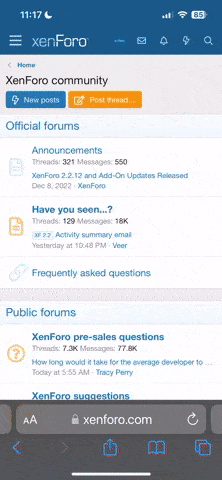By now, most if not all of you must have heard how the Megaupload takedown has caused an indirect domino effect to most other major file hosting services. For people like us involved in content sharing and downloading, this ultimately means inconvenience caused by dead links among other things. More details about this have been discussed here.
In relevance with our Fortune Arterial translation project, we have also taken the liberty of providing the game via XDCC for those having problems obtaining a copy. More details here.
What does this have to do with XDCC?
Lately, we have been seeing posts/comments/messages asking us to reupload certain ASL releases. Normally, we would just reupload the requested files, but with the current state of file hosting services, chances are you would be told to try downloading from torrent or XDCC instead. Unlike torrents, XDCC does not depend on seeds and the files will always be available on the bots unless something unexpected happens. This is especially true for older releases, which obviously are more likely to have dead links.
What do I need to download from XDCC?
An IRC client, that is all (okay, also an Internet connection and sufficient disk space). For XDCC to work, you cannot use a web client like Qchat or Mibbit. You need a standalone IRC client, e.g. mIRC, Irssi, XChat-WDK, KVIrc, HydraIRC, etc. Some clients might require you to tweak some settings first before you can download smoothly via XDCC. For this tutorial I will only be giving an example each for mIRC and Irssi, two clients that I personally use. For other clients, please refer to their respective manuals.
Please note that these are just standard settings meant for easy downloading. To connect to an IRC network (in this case Rizon), you can usually use either one of these commands:
Or one of these for SSL connection:
Note that Rizon provides more than one port for SSL if you have problems connecting to a specific one. For more elaborate details, check Rizon's server list or try connecting through a standard non-SSL connection and check the MotD to see which ports the server you're connected to allows SSL. If this paragraph makes no sense to you, just ignore it altogether and stick to using either one of the first set of commands.
If none of the commands above work for you, please consult your client's respective manuals.
How do I find what I want?
There are two ways:
For details on AST releases, please refer to either the info page or this thread for details regarding grabbing the releases via XDCC. Our bots automatically announce new releases as they are added, so feel free to lurk in the channel to get our new releases faster than anyone else (with the exception of staff, of course).
And that concludes this tutorial.
This thread will stay open for questions, not general and/or unrelated comments.
In relevance with our Fortune Arterial translation project, we have also taken the liberty of providing the game via XDCC for those having problems obtaining a copy. More details here.
What does this have to do with XDCC?
Lately, we have been seeing posts/comments/messages asking us to reupload certain ASL releases. Normally, we would just reupload the requested files, but with the current state of file hosting services, chances are you would be told to try downloading from torrent or XDCC instead. Unlike torrents, XDCC does not depend on seeds and the files will always be available on the bots unless something unexpected happens. This is especially true for older releases, which obviously are more likely to have dead links.
What do I need to download from XDCC?
An IRC client, that is all (okay, also an Internet connection and sufficient disk space). For XDCC to work, you cannot use a web client like Qchat or Mibbit. You need a standalone IRC client, e.g. mIRC, Irssi, XChat-WDK, KVIrc, HydraIRC, etc. Some clients might require you to tweak some settings first before you can download smoothly via XDCC. For this tutorial I will only be giving an example each for mIRC and Irssi, two clients that I personally use. For other clients, please refer to their respective manuals.
Please note that these are just standard settings meant for easy downloading. To connect to an IRC network (in this case Rizon), you can usually use either one of these commands:
Code:
[PLAIN]/connect irc.rizon.net
/server irc.rizon.net[/PLAIN]Or one of these for SSL connection:
Code:
[PLAIN]/connect -ssl irc.rizon.net 9999
/connect -s irc.rizon.net 9999
/server irc.rizon.net +9999
/sslserver irc.rizon.net 9999[/PLAIN]Note that Rizon provides more than one port for SSL if you have problems connecting to a specific one. For more elaborate details, check Rizon's server list or try connecting through a standard non-SSL connection and check the MotD to see which ports the server you're connected to allows SSL. If this paragraph makes no sense to you, just ignore it altogether and stick to using either one of the first set of commands.
If none of the commands above work for you, please consult your client's respective manuals.
- mIRC:
Tools -> Options -> DCC. Check the "auto-get file" option and adjust it as shown on the picture below.

Then click the "trusted" button and key in our bots' hostmasks (if you have no idea what hostmasks are, simply entering their names in the format shown below should suffice). Note that you do not need to have all bots in your trusted list; only add the bot(s) you plan on downloading from. Users in your trusted list can send you files without asking for confirmation; add any other users at your own risk.- AS|Sena is for ASL releases in FLAC.
- AS|Hinata is for ASL releases in V0 VBR MP3.
- AS|Ruri is for AST releases and related files.

And finally, go to DCC -> Ignore. Choose the "accept only" option and key in *.rar.

.
- Irssi:
Simply type the commands below, one line at a time. Again, you do not need to have all bots in your autoget list.
Code:[PLAIN]/set dcc_autoget ON /set dcc_autoget_masks AS|Sena!*@* AS|Hinata!*@* AS|Ruri!*@* /set dcc_autoresume ON[/PLAIN]
If you run Irssi on a non-Unix-based operating system (e.g. Windows or OSX), the default configuration for directory path-related settings may not work (Irssi is, after all, inherently intended for Unix-based systems).
To change your download directory, first type
and see what Irssi returns. This value is set by default to ~ but you can replace it with whatever path you prefer. You can use an exact pathCode:/set dcc_download_path
or a relative path,Code:/set dcc_download_path C:\Users\Adaline\Desktop
whereby . points to your Irssi installation directory. For example, let's say I installed Irssi to C:\Program Files (x86)\Irssi. Therefore, my download directory will be C:\Program Files (x86)\Irssi\Files\Downloads.Code:/set dcc_download_path ./Files/Downloads

Make sure the target directory is fully accessible (not set to read-only; something like 755 or drwxr-xr-x if you run it on a server). For this reason, it is not recommended to set your download path to a protected directory (e.g. C:\Program Files). It is also not generally a good idea to run Irssi or any other IRC client with administrative privileges; therefore, please set your download path to somewhere writeable like Desktop, another disk drive like D:\, etc.
How do I find what I want?
There are two ways:
- Go to our XDCC parser and find what you want. It automatically interprets spaces as underscores, so do not worry about them. Found what you are looking for? Good. Click on the item you want and you will see a pop-up box with the syntax you need to paste in your IRC client.

And that is all you need for your download to start. You need to stay in the channel (that is #[email protected]) at least until the transfer is complete. The bots will not acknowledge your DCC request if you are not present in at least one of the channels where our bots are.
Please note that:- Javascript is required to use the parser, so you may want to (at least temporarily) disable NoScript and the like.
- Static content on the parser is cached by our CDN service. This means that your search results may possibly be outdated by up to 24 hours and newly added releases may not appear immediately. For newer releases, please refer to the alternate way below.
- Alternatively, join #[email protected] and use the !find (or @find) trigger to find what you want (e.g. !find shimotsuki). The bots will then send you a notice containing the search results.

See that each search result begins with numbers? Those are pack numbers; copy-paste the numbers corresponding to the releases you want and send a message to one of the bots with them.
For ASL FLAC releases:
Code:[PLAIN]/msg AS|Sena XDCC SEND #[/PLAIN]
For ASL MP3 releases:
Code:[PLAIN]/msg AS|Hinata XDCC SEND #[/PLAIN]
For AST releases:
Code:[PLAIN]/msg AS|Ruri XDCC SEND #[/PLAIN]
For details on AST releases, please refer to either the info page or this thread for details regarding grabbing the releases via XDCC. Our bots automatically announce new releases as they are added, so feel free to lurk in the channel to get our new releases faster than anyone else (with the exception of staff, of course).
And that concludes this tutorial.
This thread will stay open for questions, not general and/or unrelated comments.
Last edited: