To convert a layer into a Smart Object, simply right-click on it and choose "Convert to Smart Object".
The primary difference between a Smart Object layer and a normal one lies in the perception of size. If you resize objects in a normal layer, it treats the newly resized objects as 100% once you're done resizing, regardless of whether you previously enlarged it by 1000% or shrank it into 10%. With a Smart Object layer, if you resize an object (whether enlarging or shrinking), it remembers the percentage. For example, if you resize such a layer into 25% x 25% of the original, it will still be in 25% x 25% the next time you attempt to resize it again, not 100% x 100%.
Here's how it'd look like if you resized a normal layer into 25% x 25% and then back to 100% x 100%, because the second resize actually bloats the image into 400% x 400% of the then-25% x 25% image.
With a Smart Object layer, resizing it back to 100% x 100% actually
does resize it back to 100% x 100%. See that little thing I highlighted? It denotes that a layer is a Smart Object.
Smart Objects have limitations: you can't edit the layers directly by drawing on them or deleting parts of them. You can convert a Smart Object layer back into a normal one by right-clicking on it and choosing "Rasterise Layer".

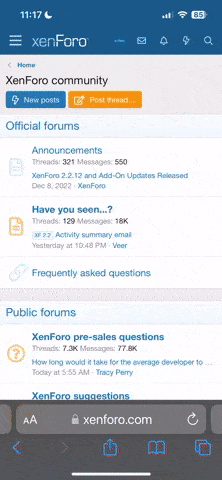

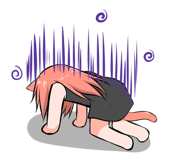
 hehehe.
hehehe.




 And I knew, that I what importantly forgot have.... Happy b'Bday Pinky still, have an nice future...
And I knew, that I what importantly forgot have.... Happy b'Bday Pinky still, have an nice future...
