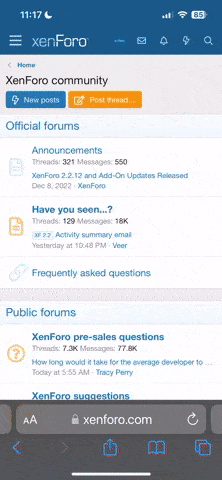@Syncroz: np, glad I could help. Here are the few things I've gathered about the shadow bug:
-It's mostly related to size of meshes rather than complexity. One example is the skydomes (simple bubbles, but huge). Another example is a custom Lost World map I have. I disabled shadow cast/recieve on all meshes except the lower ground one and the bug persisted (the lower ground is basically a plain, but very large). Even with just recieve, actually, which sort of baffles me. Of course, when you disable cast/recieve on all meshes, the problem is gone. Reducing the size of the map works too, but you're losing a lot of quality from your models if you have to reduce them too. Not the best solution, but a temporary one.
I dont know if anyone tried to convert a map into a map?
May be it is because of the default map you are using. Does the effect change when you use an item map and change the studio's?
This was a pretty good lead. Unfortunately I was able to confirm it doesn't affect the bug at all. My test file was the Kamaa map by Snooley (japanese medieval city) of which I have an item/map copy by a different uu-gg modder (Schaeffer). They both show exactly the same shadow quality (very faint shadow bug on some angles). Oddly, as I was browsing maps, I realized there are pretty big ones that barely show this bug at all. It's the massive ones that have this (as in expansive size rather than complexity). Still, I find it extremely baffling how a simple bubble (skydome) for example, can cause the bug so noticeably.
The game seems to have a set "resource power" for shadow handling, and the more items/meshes/models you put in the scene, the lower the overall shadow quality you get. Make a test: observe an upclose model an activate/deactivate a big map. You'll see what I mean.
EDIT: I think I might have misunderstood you, enimaroah. You mean using a default map file as a base for these map/items? I thought you meant map or item format.
EDIT 2: Testing quickly, I can see the same shadow degradation effect happening when activating/deactivating default maps too. This is a good indication the bug would happen with these files if they had meshes of a big enough size with shadows activated.